 Screen Adjustment.
Screen Adjustment.


Above: A common problem, using the computer with the monitor to one side.
- Introduction
- Top tips
- Position
- Size and type
- Font style and size
- Mouse cursor
- Colours
- Light sources and glare
- Associated Issues
Introduction.


Above: Location of the screen either to the left or the right, or too far away can cause
problems.
The Guidelines state "there is no reliable evidence that work with DSE causes any permanent damage to eyes or eyesight, but it may make users with pre-existing vision defects more aware of them".
Eyesight deteriorates with aging and the first symptoms can be tired eyes, blurred vision or headaches after any prolonged time at the computer. Temporary eye infections can cause similar problems. To get round these users may lean forward or back, increasing the risk of injury through poor posture, which in turn can result in pain in the hands, arms, shoulders, neck and back.
Most screen adjustments cost nothing. Getting it wrong can lead to time off work, lack of productivity and even permanent disability.
Before adjusting the screen, establish whether the user is:
- A touch-typist or needs to look at the keyboard.
- Sitting at the correct height (elbows at or just above desk height).
- Sitting comfortably with the arm dropping straight from the shoulder, back supported and feet flat on the floor.
Top tips.
- Always check the chair position before correcting the screen position.
- The screen should be directly ahead of the user rather than to the side.
- Check the user isn’t leaning forward to see the screen comfortably.
- Adjust the screen height to minimise neck movement.
- Adjust the angle to avoid unwanted reflections on the screen.
- Clean the screen regularly.
Position.

Above: Avoid placing the monitor to one side.
- Aim to avoid any position which will result in the neck being held in a twist: in most cases the screen should be positioned directly ahead of the user.
- Set the height to minimise neck movement up and down. Higher for touch-typists looking at the screen, lower for other users who look down at the keyboard. Try changing the screen angle for non touch-typists.
- Where a touch-typist looks mainly at paperwork on a copyholder and only occasionally at the screen, they may prefer the paperwork straight ahead, with the screen slightly offset.
- Set the distance to ensure reading is comfortable. This will depend on individual focal length. Users should be sitting upright, with their back supported by the chair and arms should not be stretched forward.
- Consider changing the font size or offering an eye-test if a comfortable reading position is difficult to obtain.
- Consider replacing the monitor with a flat panel display or changing the desk if the problem is that there is too little room to achieve a comfortable position.
- Consider using adjustable stands, a monitor arm or stacking blocks to obtain the required screen height.
- For shared workstations a monitor arm will allow adjustments to be made for each user. Jointed and gas assisted arms are the quickest and easiest to adjust.

Above: Even if the monitor is directly in front ensure you do not have to lean forward in order to see it clearly.


Above: Setting up a chair correctly is an essential part of gaining good posture and a healthy workstation.
Size and type.

Above: Finding the right screen for the job is important.
- Check the screen image is stable, without obvious flickering or movement.
- Standard (CRT) screens are relatively bulky. If more space would be helpful consider a flat panel display screen (TFT). They're less bulky, easier to move and the viewing area of a 15" TFT screen is equivalent to a 17" CRT screen.
- TFT screens are designed to work with a particular resolution. Altering this will affect the clarity of the characters.
Font style and size.

Above: All-in-one computer workstations can often place the user in a position where the screen is difficult
to read clearly.
- Users should be able to read the screen easily without adjusting their position.
- The default font for Microsoft Word is Times New Roman. Many people find more rounded fonts (such as Arial) easier to read. To change the font style start Word, go to Format, click Font, select Arial, click Default, click Yes.
- Straining to read the default font size is commonplace. Simply enlarging this can make a difference. To change the font size, click Control Panel, double click Display, click Appearance, from the font size dropdown box select Large or Extra Large.
- Where screen resolution is making some items difficult to read consider changing the DPI to a large size. To do this click Control Panel, double click Display, click Settings, drag the screen resolution slider to the left (try 800 x 600). Click OK.
- If the Application being used has a Zoom facility, text can be magnified without changing the font size.
Mouse cursor.
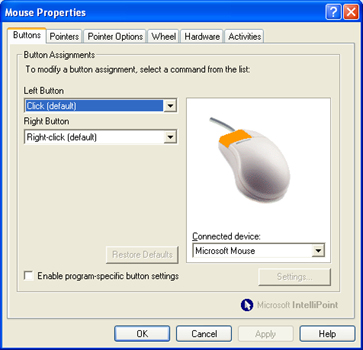
Above: Intellipoint mouse properties panel.
- If the standard mouse cursor is difficult to locate, try enlarging it, or changing the colour or style.
- Go to Control Panel/Mouse Properties to do this.
Select this link to view a factsheet on changing the mouse properties in Windows.
Colour.

Above: Strong contrast, such as black text on a white background, can cause eyestrain and
headaches for certain users.
- Standard settings are black text on a white background.
- This is a strong contrast and can be tiring. Consider modifying the background to a more restful pale yellow.
- For anyone with dyslexia changing the background and text colours can make an enormous difference. Allow users to experiment to find what's best for them.
- Go to Display Properties/Appearance or get help from AbilityNet’s skillsheet.
Select this link to view a factsheet on changing the display properties in Windows.
Light sources and glare.

Above: Glare from a window or bright light can reflect on the screen.
- Adjust the screen brightness and contrast controls to the user's preference.
- The screen should be free of reflections and glare. There's usually less glare when the monitor is at 90 degrees to the light source.
- Consider window blinds, diffusers on overhead lights and changes to the screen angle to reduce glare.
- Screen glare guards are available. Select one that fits snugly over the entire screen to minimise the accumulation of dust.
Associated Issues.

Above: Learning to touch type can help reduce tension in the neck and shoulder.
- Touch typing means less movement of the neck and head between screen and keyboard, which is better for the user's health. Non touch-typists should consider learning to touch-type, and there is a variety of easy to use touch-typing software to help.
- Bi-focal and vari-focal glasses often result in the wearer making numerous small head movements to ensure they are looking at the screen through the right part of the lens. Consider an eye test with direct reference to screen use. The employer will be liable for the costs.
- Epilepsy. Working with DSE doesn't cause seizures, but it may be helpful to avoid screen flicker with a flat panel (TFT) screen, to reduce brightness and contrast and to change colours.
- Dyslexia affects over 1 in 10 people, many of whom won't even know they have the condition, although they will be aware that reading screens is difficult. Changing background and text colour to their preference can make a huge difference.


Above: Using the correct glasses is important to help avoiding excessive head tilting.