 Mouse.
Mouse.


Above: There are a wide range of mouse alternatives available.
- Introduction
- Top tips
- Position: do's, don'ts and special considerations
- Mouse mats
- Tuning the mouse
- Tuning the cursor
- Alternative devices
- Keyboard shortcuts
- Software
Introduction.


Above: Don't ignore tingling in your hands or fingers, or aching wrists.
If used incorrectly the mouse can be a major factor in acquiring an upper limb disorder, so it is important to provide training on set up and use. As people have very different sized hands, and some prefer to use their left hand rather than their right, a standard mouse is unlikely to suit everyone and it's worth offering alternatives that are more comfortable and easy to operate.
Top tips.
- Make sure that the mouse is in front of the shoulder and that the arm isn't away from the body.
- Use a whole hand/arm movement to operate the mouse.
- If using the mouse with the left hand swap the button actions over.
- Clean the mouse and the surface of the desk/mat regularly to ensure a smooth operation.
- Take individual needs into account such as large and small hands and left handed users.
- Make sure there's enough room to use the mouse in a comfortable position.
- Remember one of the most important and powerful alternatives to using a mouse are keyboard shortcuts.
Position: do's, don'ts and special considerations.
Do:


Above: Using a compact keyboard can enable you to bring the mouse closer in, and
the correct way to click the mouse button.
- Place it directly ahead of the shoulder.
- Keep the elbow angle at 90 degrees.
- Place the mouse next to the keyboard.
- If involved in design work, consider positioning the mouse more centrally, if this is comfortable and keeps the arm and shoulder relaxed.
- Aim for a whole hand/arm movement rather than movement stemming from the elbow or wrist.
- Click the button with a downward movement of the finger.
- If arm support is wanted, consider a pivoting armrest that can be clamped to the front of the desk to support the upper arm whilst maintaining natural movement.
Don't:


Above: Try not to position the mouse at a distance. When using the mouse relax and
try not the force the buttons down.
- Extend the upper arm forward.
- Push your arm out so that it's at an angle away from the body.
- Lift your shoulder: keep it relaxed.
- Push the mouse back from the keyboard.
- Anchor the wrist on the desk while moving the mouse.
- Click with the tip of the finger and with the finger arched.
Other Considerations:


Above: Using a symmetrical mouse in the left hand, or for a right handed user, a static
trackball could make life at a computer more comfortable.
- If left handed, or wishing to use the mouse in the left hand, make sure it's a suitable shape for that hand. The button action can also be reversed so that the index finger can press the right button for selecting or dragging. Go to Control Panel/Mouse Properties.
- Where papers on the desktop might lead to the mouse being pushed away.
- Consider exchanging the mouse for one for one that can be positioned to the front of the keyboard, (e.g. RollerMouse or MouseTrapper).
- Consider replacing the keyboard with one that is more compact to prevent over extending the arm when using the mouse.
- If there isn't enough desk space consider changing the mouse to one that is static, moving the mouse to the other side of the keyboard or re-locating the user to a desk that offers sufficient space for the mouse to be operated on their preferred side.
Mouse mats.


Above: Ensure that your wrist is not anchored on the mouse mat wrist rest.
- Not required for optical devices, which need a non-reflective surface and can be used directly on the surface of the desk.
- Keep them free of dirt and grease.
- Need to be large enough to suit the task.
- Where there is a built in wrist rest make sure the user is still engaging the whole arm, not anchoring the wrist on the rest which can cause damage.
Tuning the mouse.
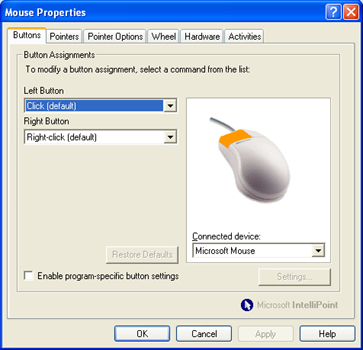
Above: Mouse properties can be altered through the 'Control Panel'.
- The mouse should be configured to suit the needs of the user.
- The speed of the cursor can be adjusted as can the double click speed.
- The button action can also be changed.
- To tune the mouse go to Control Panel/Mouse Properties.
- Some devices require a specific driver to be installed to enable further adjustments that will enhance the use of the device.
Select this link to view a factsheet on changing the mouse properties in Windows.
Tuning the cursor.
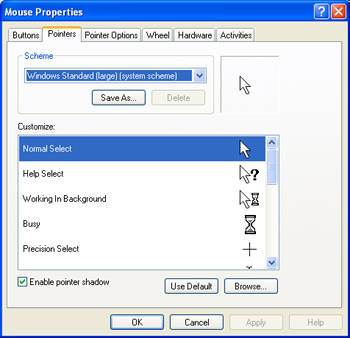
Above: Mouse properties can be altered through the 'Control Panel'.
- Where the cursor seems difficult for users to locate, consider changing the colour and size to make it more visible.
- To tune the Cursor go to Control Panel/Mouse Properties.
Select this link to view a factsheet on changing the mouse properties in Windows.
Alternative devices.

Above: A whole pile of mouse alternatives - and this is just a few!
- It's possible to use a computer without a mouse, so hand/arm mobility issues needn't prevent computer use.
- With the wide number of alternatives to chose from we strongly recommend users have the opportunity to try out a range of devices to find out what best suits them before one is selected.
Standard Mice Alternatives.

Above: Bespoke Mice are available for both the left and right handed user.
- These differ in size, shape, are ambidextrous or designed specifically for the right or left hand.
- They may have two or more buttons with the ability to customise extra buttons to deliver a double click or drag.
- They can have a conventional ball on the underside, which rolls on the surface of the desk, or an optical device. (Conventional ball mice require regular cleaning to operate smoothly. Optical mice don't require cleaning and are more accurate).
- Cordless mice are battery operated, very easy to move and remove a cable from the desk. They operate with a receiver, which can be positioned further back on the desk.
Ergonomic Mice Alternatives.


Above: Vertical Mouse and Quill Mouse.
- Must be correct for the user's hand size to be of benefit.
- Check the hand is relaxed, with minimal grip, fingers softly curved, wrist neutral and off the desk surface.
- Operate with the whole arm, click with the whole finger.
- Some have adjustable lengths, others allow the hand to rest on it's side.
- For details of the options go to AbilityNet's skillsheet.
Static Mice.
Where space is limited a static mouse should be considered.
Trackball mice.

Above: Basic 2 button trackball (Kensington Orbit).
- Trackball mice have the ball on the top for the hand to roll.
- Some are small enough to hold in the hand, but there are a range of sizes.
- The size and weight of the ball dictates the amount of movement required to move the cursor.
- The buttons are generally larger and easier to press.
- They may be operated with just one or two fingers. Care needs to be taken as this results in increased load on these fingers and tends not to involve a whole arm movement. This can be offset by flexible positioning.
Touchpad devices.

Above: Advanced touchpad (Cirque Cruise Cat).
- Touchpad devices are relatively small, and may be separate or integrated.
- They are operated by sliding a finger over the surface of the pad and then tapping the surface or a button to execute a button click.
- They are extremely sensitive and only require a light pressure.
- Some users may find them difficult to operate.
- As a separate device a touchpad is easy to position, takes up very little space and can be used with either hand and on the lap.
RollerMouse Station.

Above: RollerMouse Station and keyboard.
- These are positioned at the front of the keyboard and consist of a roller that is moved by the fingers to control the movement of the mouse cursor.
- The buttons are to the front of the bar and there are padded wrist supports each side.
- These devices can overcome the issues that occur when the user needs to make notes at the same time as operating the computer and finds that the mouse is pushed too far back on the desk.
Select this link to view a factsheet on keyboard and mouse alternatives.
Keyboard shortcuts.


Above: When using keyboard shortcuts be careful not to stretch your hand into an
uncomfortable position.
- Shortcuts speed up the way users work and save repetitive movements with the mouse that may cause RSI.
- They can significantly reduce mouse use.
- They need to be learnt, but by adding knowledge a little at a time and focusing on shortcuts that will be used frequently the benefits will soon act as their own incentive. (For more details refer to AbilityNet's skillsheet).
- Some bespoke applications may not have shortcuts.
Select this link to view a factsheet on keyboard shortcuts in Windows.
Software.
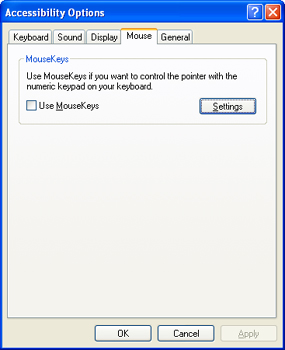
Above: Switching on Mouse-Keys turns your numeric pad into a 3 button mouse.
- Cursor movement and button clicking is available via the numeric pad, using MouseKeys, which is a feature within Windows.
- Go to Control Panel/Accessibility Options to turn it on.
- Software can also be used to avoid the need to click mouse buttons. The user points the cursor and pauses for a button click to occur automatically.
- Consider this for Internet research. It would be less appropriate where greater accuracy is required such as when using spreadsheets. (Point and Click is one example of this type of software)
Select this link to view a factsheet on accessibilty options in Windows XP.
Select this link to view a factsheet on accessibilty options in Windows 95/98/NT.